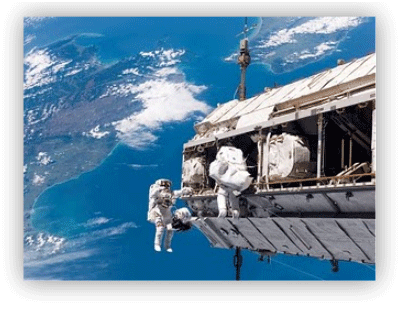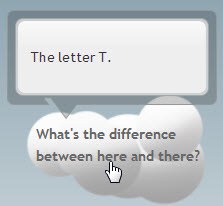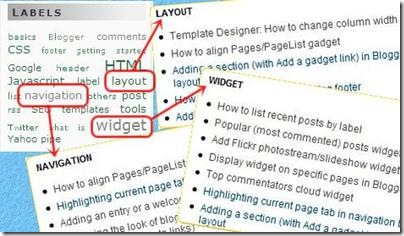These bubble buttons are made with pure CSS3 and on mouse hover the bubble star shaking and this effect makes these button more beautiful.This button is available in four color themes and three sizes so that you can add any button of any size just by just changing the class name of button.
.button {
font: 15px Calibri, Arial, sans-serif;
/* A semi-transparent text shadow */
text-shadow: 1px 1px 0 rgba(255,255,255,0.4);
/* Overriding the default underline styling of the links */
text-decoration: none !important;
white-space: nowrap;
display: inline-block;
vertical-align: baseline;
position: relative;
cursor: pointer;
padding: 10px 20px;
background-repeat: no-repeat;
/* The following two rules are fallbacks, in case
the browser does not support multiple backgrounds. */
background-position: bottom left;
background-image: url('https://blogger.googleusercontent.com/img/b/R29vZ2xl/AVvXsEjj71bJmECeRmGxnVofFN29POc6gRa6olUEa2-GOOE1V0KL8HyVP0wvZB7b7etvPWLzwYfKArzgcxoO5nHz8byStqLLr_NH-bkJMi39sqt4pYNZu32QL7je8q4g1p8iTI5Rm_yZBWVpIYk/s1600/truebloggertricks.blogspot.com-button_bg.png');
/* Multiple backgrounds version. The background images
are defined individually in color classes */
background-position: bottom left, top right, 0 0, 0 0;
background-clip: border-box;
/* Applying a default border raidus of 8px */
-moz-border-radius: 8px;
-webkit-border-radius: 8px;
border-radius: 8px;
/* A 1px highlight inside of the button */
-moz-box-shadow: 0 0 1px #fff inset;
-webkit-box-shadow: 0 0 1px #fff inset;
box-shadow: 0 0 1px #fff inset;
/* Animating the background positions with CSS3 */
/* Currently works only in Safari/Chrome */
-webkit-transition: background-position 1s;
-moz-transition: background-position 1s;
transition: background-position 1s;
}
.button:hover {
/* The first rule is a fallback, in case the browser
does not support multiple backgrounds
*/
background-position: top left;
background-position: top left, bottom right, 0 0, 0 0;
}
.button:active {
/* Moving the button 1px to the bottom when clicked */
bottom: -1px;
}
/* The three buttons sizes */
.button.big {
font-size: 30px;
}
.button.medium {
font-size: 18px;
}
.button.small {
font-size: 13px;
}
/* A more rounded button */
.button.rounded {
-moz-border-radius: 4em;
-webkit-border-radius: 4em;
border-radius: 4em;
}
/* Defining four button colors */
/* BlueButton */
.blue.button {
color: #0f4b6d !important;
border: 1px solid #84acc3 !important;
/* A fallback background color */
background-color: #48b5f2;
/* Specifying a version with gradients according to */
background-image: url('https://blogger.googleusercontent.com/img/b/R29vZ2xl/AVvXsEjj71bJmECeRmGxnVofFN29POc6gRa6olUEa2-GOOE1V0KL8HyVP0wvZB7b7etvPWLzwYfKArzgcxoO5nHz8byStqLLr_NH-bkJMi39sqt4pYNZu32QL7je8q4g1p8iTI5Rm_yZBWVpIYk/s1600/truebloggertricks.blogspot.com-button_bg.png'), url('https://blogger.googleusercontent.com/img/b/R29vZ2xl/AVvXsEjj71bJmECeRmGxnVofFN29POc6gRa6olUEa2-GOOE1V0KL8HyVP0wvZB7b7etvPWLzwYfKArzgcxoO5nHz8byStqLLr_NH-bkJMi39sqt4pYNZu32QL7je8q4g1p8iTI5Rm_yZBWVpIYk/s1600/truebloggertricks.blogspot.com-button_bg.png'),
-moz-radial-gradient( center bottom, circle,
rgba(89,208,244,1) 0,rgba(89,208,244,0) 100px),
-moz-linear-gradient(#4fbbf7, #3faeeb);
background-image: url('https://blogger.googleusercontent.com/img/b/R29vZ2xl/AVvXsEjj71bJmECeRmGxnVofFN29POc6gRa6olUEa2-GOOE1V0KL8HyVP0wvZB7b7etvPWLzwYfKArzgcxoO5nHz8byStqLLr_NH-bkJMi39sqt4pYNZu32QL7je8q4g1p8iTI5Rm_yZBWVpIYk/s1600/truebloggertricks.blogspot.com-button_bg.png'), url('https://blogger.googleusercontent.com/img/b/R29vZ2xl/AVvXsEjj71bJmECeRmGxnVofFN29POc6gRa6olUEa2-GOOE1V0KL8HyVP0wvZB7b7etvPWLzwYfKArzgcxoO5nHz8byStqLLr_NH-bkJMi39sqt4pYNZu32QL7je8q4g1p8iTI5Rm_yZBWVpIYk/s1600/truebloggertricks.blogspot.com-button_bg.png'),
-webkit-gradient( radial, 50% 100%, 0, 50% 100%, 100,
from(rgba(89,208,244,1)), to(rgba(89,208,244,0))),
-webkit-gradient(linear, 0% 0%, 0% 100%, from(#4fbbf7), to(#3faeeb));
}
.blue.button:hover {
background-color: #63c7fe;
background-image: url('https://blogger.googleusercontent.com/img/b/R29vZ2xl/AVvXsEjj71bJmECeRmGxnVofFN29POc6gRa6olUEa2-GOOE1V0KL8HyVP0wvZB7b7etvPWLzwYfKArzgcxoO5nHz8byStqLLr_NH-bkJMi39sqt4pYNZu32QL7je8q4g1p8iTI5Rm_yZBWVpIYk/s1600/truebloggertricks.blogspot.com-button_bg.png'), url('https://blogger.googleusercontent.com/img/b/R29vZ2xl/AVvXsEjj71bJmECeRmGxnVofFN29POc6gRa6olUEa2-GOOE1V0KL8HyVP0wvZB7b7etvPWLzwYfKArzgcxoO5nHz8byStqLLr_NH-bkJMi39sqt4pYNZu32QL7je8q4g1p8iTI5Rm_yZBWVpIYk/s1600/truebloggertricks.blogspot.com-button_bg.png'),
-moz-radial-gradient( center bottom, circle,
rgba(109,217,250,1) 0,rgba(109,217,250,0) 100px),
-moz-linear-gradient(#63c7fe, #58bef7);
background-image: url('https://blogger.googleusercontent.com/img/b/R29vZ2xl/AVvXsEjj71bJmECeRmGxnVofFN29POc6gRa6olUEa2-GOOE1V0KL8HyVP0wvZB7b7etvPWLzwYfKArzgcxoO5nHz8byStqLLr_NH-bkJMi39sqt4pYNZu32QL7je8q4g1p8iTI5Rm_yZBWVpIYk/s1600/truebloggertricks.blogspot.com-button_bg.png'), url('https://blogger.googleusercontent.com/img/b/R29vZ2xl/AVvXsEjj71bJmECeRmGxnVofFN29POc6gRa6olUEa2-GOOE1V0KL8HyVP0wvZB7b7etvPWLzwYfKArzgcxoO5nHz8byStqLLr_NH-bkJMi39sqt4pYNZu32QL7je8q4g1p8iTI5Rm_yZBWVpIYk/s1600/truebloggertricks.blogspot.com-button_bg.png'),
-webkit-gradient( radial, 50% 100%, 0, 50% 100%, 100,
from(rgba(109,217,250,1)), to(rgba(109,217,250,0))),
-webkit-gradient(linear, 0% 0%, 0% 100%, from(#63c7fe), to(#58bef7));
}
/* Green Button */
.green.button {
color: #345903 !important;
border: 1px solid #96a37b !important;
background-color: #79be1e;
background-image: url('https://blogger.googleusercontent.com/img/b/R29vZ2xl/AVvXsEjj71bJmECeRmGxnVofFN29POc6gRa6olUEa2-GOOE1V0KL8HyVP0wvZB7b7etvPWLzwYfKArzgcxoO5nHz8byStqLLr_NH-bkJMi39sqt4pYNZu32QL7je8q4g1p8iTI5Rm_yZBWVpIYk/s1600/truebloggertricks.blogspot.com-button_bg.png'), url('https://blogger.googleusercontent.com/img/b/R29vZ2xl/AVvXsEjj71bJmECeRmGxnVofFN29POc6gRa6olUEa2-GOOE1V0KL8HyVP0wvZB7b7etvPWLzwYfKArzgcxoO5nHz8byStqLLr_NH-bkJMi39sqt4pYNZu32QL7je8q4g1p8iTI5Rm_yZBWVpIYk/s1600/truebloggertricks.blogspot.com-button_bg.png'), -moz-radial-gradient(center bottom, circle, rgba(162,211,30,1) 0,rgba(162,211,30,0) 100px),-moz-linear-gradient(#82cc27, #74b317);
background-image: url('https://blogger.googleusercontent.com/img/b/R29vZ2xl/AVvXsEjj71bJmECeRmGxnVofFN29POc6gRa6olUEa2-GOOE1V0KL8HyVP0wvZB7b7etvPWLzwYfKArzgcxoO5nHz8byStqLLr_NH-bkJMi39sqt4pYNZu32QL7je8q4g1p8iTI5Rm_yZBWVpIYk/s1600/truebloggertricks.blogspot.com-button_bg.png'), url('https://blogger.googleusercontent.com/img/b/R29vZ2xl/AVvXsEjj71bJmECeRmGxnVofFN29POc6gRa6olUEa2-GOOE1V0KL8HyVP0wvZB7b7etvPWLzwYfKArzgcxoO5nHz8byStqLLr_NH-bkJMi39sqt4pYNZu32QL7je8q4g1p8iTI5Rm_yZBWVpIYk/s1600/truebloggertricks.blogspot.com-button_bg.png'), -webkit-gradient(radial, 50% 100%, 0, 50% 100%, 100, from(rgba(162,211,30,1)), to(rgba(162,211,30,0))),-webkit-gradient(linear, 0% 0%, 0% 100%, from(#82cc27), to(#74b317));
}
.green.button:hover {
background-color: #89d228;
background-image: url('https://blogger.googleusercontent.com/img/b/R29vZ2xl/AVvXsEjj71bJmECeRmGxnVofFN29POc6gRa6olUEa2-GOOE1V0KL8HyVP0wvZB7b7etvPWLzwYfKArzgcxoO5nHz8byStqLLr_NH-bkJMi39sqt4pYNZu32QL7je8q4g1p8iTI5Rm_yZBWVpIYk/s1600/truebloggertricks.blogspot.com-button_bg.png'), url('https://blogger.googleusercontent.com/img/b/R29vZ2xl/AVvXsEjj71bJmECeRmGxnVofFN29POc6gRa6olUEa2-GOOE1V0KL8HyVP0wvZB7b7etvPWLzwYfKArzgcxoO5nHz8byStqLLr_NH-bkJMi39sqt4pYNZu32QL7je8q4g1p8iTI5Rm_yZBWVpIYk/s1600/truebloggertricks.blogspot.com-button_bg.png'), -moz-radial-gradient(center bottom, circle, rgba(183,229,45,1) 0,rgba(183,229,45,0) 100px),-moz-linear-gradient(#90de31, #7fc01e);
background-image: url('https://blogger.googleusercontent.com/img/b/R29vZ2xl/AVvXsEjj71bJmECeRmGxnVofFN29POc6gRa6olUEa2-GOOE1V0KL8HyVP0wvZB7b7etvPWLzwYfKArzgcxoO5nHz8byStqLLr_NH-bkJMi39sqt4pYNZu32QL7je8q4g1p8iTI5Rm_yZBWVpIYk/s1600/truebloggertricks.blogspot.com-button_bg.png'), url('https://blogger.googleusercontent.com/img/b/R29vZ2xl/AVvXsEjj71bJmECeRmGxnVofFN29POc6gRa6olUEa2-GOOE1V0KL8HyVP0wvZB7b7etvPWLzwYfKArzgcxoO5nHz8byStqLLr_NH-bkJMi39sqt4pYNZu32QL7je8q4g1p8iTI5Rm_yZBWVpIYk/s1600/truebloggertricks.blogspot.com-button_bg.png'), -webkit-gradient(radial, 50% 100%, 0, 50% 100%, 100, from(rgba(183,229,45,1)), to(rgba(183,229,45,0))),-webkit-gradient(linear, 0% 0%, 0% 100%, from(#90de31), to(#7fc01e));
}
/* Orange Button */
.orange.button {
color: #693e0a !important;
border: 1px solid #bea280 !important;
background-color: #e38d27;
background-image: url('https://blogger.googleusercontent.com/img/b/R29vZ2xl/AVvXsEjj71bJmECeRmGxnVofFN29POc6gRa6olUEa2-GOOE1V0KL8HyVP0wvZB7b7etvPWLzwYfKArzgcxoO5nHz8byStqLLr_NH-bkJMi39sqt4pYNZu32QL7je8q4g1p8iTI5Rm_yZBWVpIYk/s1600/truebloggertricks.blogspot.com-button_bg.png'), url('https://blogger.googleusercontent.com/img/b/R29vZ2xl/AVvXsEjj71bJmECeRmGxnVofFN29POc6gRa6olUEa2-GOOE1V0KL8HyVP0wvZB7b7etvPWLzwYfKArzgcxoO5nHz8byStqLLr_NH-bkJMi39sqt4pYNZu32QL7je8q4g1p8iTI5Rm_yZBWVpIYk/s1600/truebloggertricks.blogspot.com-button_bg.png'), -moz-radial-gradient(center bottom, circle, rgba(232,189,45,1) 0,rgba(232,189,45,0) 100px),-moz-linear-gradient(#f1982f, #d4821f);
background-image: url('https://blogger.googleusercontent.com/img/b/R29vZ2xl/AVvXsEjj71bJmECeRmGxnVofFN29POc6gRa6olUEa2-GOOE1V0KL8HyVP0wvZB7b7etvPWLzwYfKArzgcxoO5nHz8byStqLLr_NH-bkJMi39sqt4pYNZu32QL7je8q4g1p8iTI5Rm_yZBWVpIYk/s1600/truebloggertricks.blogspot.com-button_bg.png'), url('https://blogger.googleusercontent.com/img/b/R29vZ2xl/AVvXsEjj71bJmECeRmGxnVofFN29POc6gRa6olUEa2-GOOE1V0KL8HyVP0wvZB7b7etvPWLzwYfKArzgcxoO5nHz8byStqLLr_NH-bkJMi39sqt4pYNZu32QL7je8q4g1p8iTI5Rm_yZBWVpIYk/s1600/truebloggertricks.blogspot.com-button_bg.png'), -webkit-gradient(radial, 50% 100%, 0, 50% 100%, 100, from(rgba(232,189,45,1)), to(rgba(232,189,45,0))),-webkit-gradient(linear, 0% 0%, 0% 100%, from(#f1982f), to(#d4821f));
}
.orange.button:hover {
background-color: #ec9732;
background-image: url('https://blogger.googleusercontent.com/img/b/R29vZ2xl/AVvXsEjj71bJmECeRmGxnVofFN29POc6gRa6olUEa2-GOOE1V0KL8HyVP0wvZB7b7etvPWLzwYfKArzgcxoO5nHz8byStqLLr_NH-bkJMi39sqt4pYNZu32QL7je8q4g1p8iTI5Rm_yZBWVpIYk/s1600/truebloggertricks.blogspot.com-button_bg.png'), url('https://blogger.googleusercontent.com/img/b/R29vZ2xl/AVvXsEjj71bJmECeRmGxnVofFN29POc6gRa6olUEa2-GOOE1V0KL8HyVP0wvZB7b7etvPWLzwYfKArzgcxoO5nHz8byStqLLr_NH-bkJMi39sqt4pYNZu32QL7je8q4g1p8iTI5Rm_yZBWVpIYk/s1600/truebloggertricks.blogspot.com-button_bg.png'), -moz-radial-gradient(center bottom, circle, rgba(241,192,52,1) 0,rgba(241,192,52,0) 100px),-moz-linear-gradient(#f9a746, #e18f2b);
background-image: url('https://blogger.googleusercontent.com/img/b/R29vZ2xl/AVvXsEjj71bJmECeRmGxnVofFN29POc6gRa6olUEa2-GOOE1V0KL8HyVP0wvZB7b7etvPWLzwYfKArzgcxoO5nHz8byStqLLr_NH-bkJMi39sqt4pYNZu32QL7je8q4g1p8iTI5Rm_yZBWVpIYk/s1600/truebloggertricks.blogspot.com-button_bg.png'), url('https://blogger.googleusercontent.com/img/b/R29vZ2xl/AVvXsEjj71bJmECeRmGxnVofFN29POc6gRa6olUEa2-GOOE1V0KL8HyVP0wvZB7b7etvPWLzwYfKArzgcxoO5nHz8byStqLLr_NH-bkJMi39sqt4pYNZu32QL7je8q4g1p8iTI5Rm_yZBWVpIYk/s1600/truebloggertricks.blogspot.com-button_bg.png'), -webkit-gradient(radial, 50% 100%, 0, 50% 100%, 100, from(rgba(241,192,52,1)), to(rgba(241,192,52,0))),-webkit-gradient(linear, 0% 0%, 0% 100%, from(#f9a746), to(#e18f2b));
}
.gray.button {
color: #525252 !important;
border: 1px solid #a5a5a5 !important;
background-color: #a9adb1;
background-image: url('https://blogger.googleusercontent.com/img/b/R29vZ2xl/AVvXsEjj71bJmECeRmGxnVofFN29POc6gRa6olUEa2-GOOE1V0KL8HyVP0wvZB7b7etvPWLzwYfKArzgcxoO5nHz8byStqLLr_NH-bkJMi39sqt4pYNZu32QL7je8q4g1p8iTI5Rm_yZBWVpIYk/s1600/truebloggertricks.blogspot.com-button_bg.png'), url('https://blogger.googleusercontent.com/img/b/R29vZ2xl/AVvXsEjj71bJmECeRmGxnVofFN29POc6gRa6olUEa2-GOOE1V0KL8HyVP0wvZB7b7etvPWLzwYfKArzgcxoO5nHz8byStqLLr_NH-bkJMi39sqt4pYNZu32QL7je8q4g1p8iTI5Rm_yZBWVpIYk/s1600/truebloggertricks.blogspot.com-button_bg.png'), -moz-radial-gradient(center bottom, circle, rgba(197,199,202,1) 0,rgba(197,199,202,0) 100px),-moz-linear-gradient(#c5c7ca, #92989c);
background-image: url('https://blogger.googleusercontent.com/img/b/R29vZ2xl/AVvXsEjj71bJmECeRmGxnVofFN29POc6gRa6olUEa2-GOOE1V0KL8HyVP0wvZB7b7etvPWLzwYfKArzgcxoO5nHz8byStqLLr_NH-bkJMi39sqt4pYNZu32QL7je8q4g1p8iTI5Rm_yZBWVpIYk/s1600/truebloggertricks.blogspot.com-button_bg.png'), url('https://blogger.googleusercontent.com/img/b/R29vZ2xl/AVvXsEjj71bJmECeRmGxnVofFN29POc6gRa6olUEa2-GOOE1V0KL8HyVP0wvZB7b7etvPWLzwYfKArzgcxoO5nHz8byStqLLr_NH-bkJMi39sqt4pYNZu32QL7je8q4g1p8iTI5Rm_yZBWVpIYk/s1600/truebloggertricks.blogspot.com-button_bg.png'), -webkit-gradient(radial, 50% 100%, 0, 50% 100%, 100, from(rgba(197,199,202,1)), to(rgba(197,199,202,0))),-webkit-gradient(linear, 0% 0%, 0% 100%, from(#c5c7ca), to(#92989c));
}
.gray.button:hover {
background-color: #b6bbc0;
background-image: url('https://blogger.googleusercontent.com/img/b/R29vZ2xl/AVvXsEjj71bJmECeRmGxnVofFN29POc6gRa6olUEa2-GOOE1V0KL8HyVP0wvZB7b7etvPWLzwYfKArzgcxoO5nHz8byStqLLr_NH-bkJMi39sqt4pYNZu32QL7je8q4g1p8iTI5Rm_yZBWVpIYk/s1600/truebloggertricks.blogspot.com-button_bg.png'), url('https://blogger.googleusercontent.com/img/b/R29vZ2xl/AVvXsEjj71bJmECeRmGxnVofFN29POc6gRa6olUEa2-GOOE1V0KL8HyVP0wvZB7b7etvPWLzwYfKArzgcxoO5nHz8byStqLLr_NH-bkJMi39sqt4pYNZu32QL7je8q4g1p8iTI5Rm_yZBWVpIYk/s1600/truebloggertricks.blogspot.com-button_bg.png'), -moz-radial-gradient(center bottom, circle, rgba(202,205,208,1) 0,rgba(202,205,208,0) 100px),-moz-linear-gradient(#d1d3d6, #9fa5a9);
background-image: url('https://blogger.googleusercontent.com/img/b/R29vZ2xl/AVvXsEjj71bJmECeRmGxnVofFN29POc6gRa6olUEa2-GOOE1V0KL8HyVP0wvZB7b7etvPWLzwYfKArzgcxoO5nHz8byStqLLr_NH-bkJMi39sqt4pYNZu32QL7je8q4g1p8iTI5Rm_yZBWVpIYk/s1600/truebloggertricks.blogspot.com-button_bg.png'), url('https://blogger.googleusercontent.com/img/b/R29vZ2xl/AVvXsEjj71bJmECeRmGxnVofFN29POc6gRa6olUEa2-GOOE1V0KL8HyVP0wvZB7b7etvPWLzwYfKArzgcxoO5nHz8byStqLLr_NH-bkJMi39sqt4pYNZu32QL7je8q4g1p8iTI5Rm_yZBWVpIYk/s1600/truebloggertricks.blogspot.com-button_bg.png'), -webkit-gradient(radial, 50% 100%, 0, 50% 100%, 100, from(rgba(202,205,208,1)), to(rgba(202,205,208,0))),-webkit-gradient(linear, 0% 0%, 0% 100%, from(#d1d3d6), to(#9fa5a9));
}
Now we have integrated the CSS part in the template let's see how to use them.
Here I am listing button's HTML part according to their sizes.First choose size of button then choose color of button.
1.
2.
3.
4.
Now replace "LINK HERE" with the link which you want to add it to button and replace "TEXT HERE" with the text which you want to appear on your button.