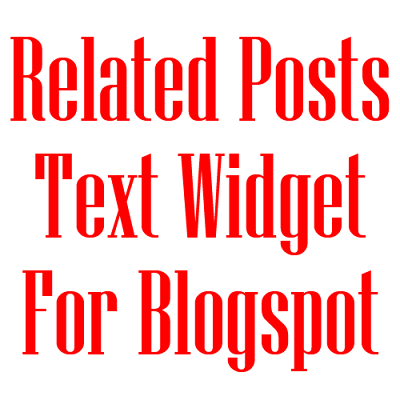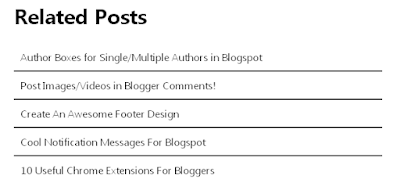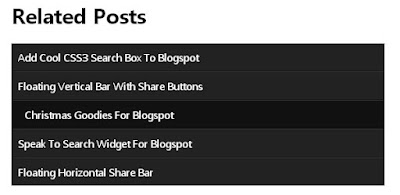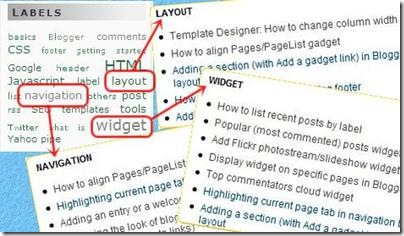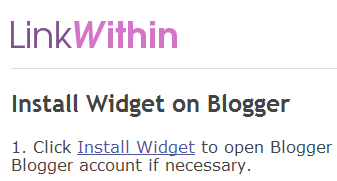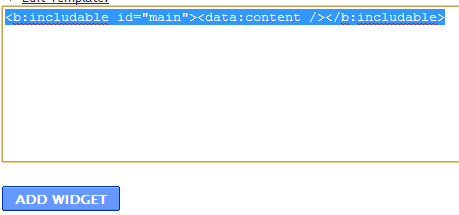I am going to post three awesome styled Text only related post widget for blogger. I really post this for my friend Rohit Malik ,who asked me for this widget . Actually, related posts widget decrease your blog's bounce rate. Also many related posts widget for blogger look boring and ugly. An those having images will increase up your blog loading time.This related post has no image and loads faster.So, hope you like all of the three.
Features:
1.) Simple With 3-Stylish Design.
2.) Page Counter.Dark And Light Effect.
3.) Only Text To Remain Your Blog Loading Speed Fast.
How To Add In Blogspot?
1.) Go To Your Blogger Dasboard2.) Open Your Desire Blog.
3.) Go To HTML.
4.) Click "Edit HTML"
5.) Check On "Expand Widget Template"
6.) Now Do As I Did.
7.) Find This Line Using Ctrl+F Function.
</head>
And Copy The Below JavaScript Code And Paste It Before/Above It.
<!--RelatedPostsStarts--> <script language='JavaScript'> //<![CDATA[ var relatedTitles = new Array(); var relatedTitlesNum = 0; var relatedUrls = new Array(); function related_results_labels(json) { for (var i = 0; i < json.feed.entry.length; i++) { var entry = json.feed.entry[i]; relatedTitles[relatedTitlesNum] = entry.title.$t; for (var k = 0; k < entry.link.length; k++) { if (entry.link[k].rel == 'alternate') { relatedUrls[relatedTitlesNum] = entry.link[k].href; relatedTitlesNum++; break; } } } } function removeRelatedDuplicates() { var tmp = new Array(0); var tmp2 = new Array(0); for(var i = 0; i < relatedUrls.length; i++) { if(!contains(tmp, relatedUrls[i])) { tmp.length += 1; tmp[tmp.length - 1] = relatedUrls[i]; tmp2.length += 1; tmp2[tmp2.length - 1] = relatedTitles[i]; } } relatedTitles = tmp2; relatedUrls = tmp; } function contains(a, e) { for(var j = 0; j < a.length; j++) if (a[j]==e) return true; return false; } function printRelatedLabels() { var r = Math.floor((relatedTitles.length - 1) * Math.random()); var i = 0; document.write('<ul>'); while (i < relatedTitles.length && i < 6) { document.write('<li><a href="' + relatedUrls[r] + '">' + relatedTitles[r] + '</a></li>'); if (r < relatedTitles.length - 1) { r++; } else { r = 0; } i++; } document.write('</ul>'); } //]]> </script> <!--RelatedPostsStops-->
8.) Now Copy The Below HTML Code And Paste It Where You Want To Show Related Posts Widget.
Like I Suggest To Find These Line Using Ctrl+F Function.
<div class='post-footer-line post-footer-line-2'/><div class='post-footer-line post-footer-line-3'/></div></div>
And Edit The Below HTML Code Then Copy It And Paste It Below/After It.
<b:if cond='data:blog.pageType == "item"'><div id='related-posts'><b:loop values='data:post.labels' var='label'><b:if cond='data:label.isLast != "true"'></b:if><b:if cond='data:blog.pageType == "item"'><script expr:src='"/feeds/posts/default/-/" + data:label.name + "?alt=json-in-script&callback=related_results_labels&max-results=5"' type='text/javascript'/></b:if></b:loop><script type='text/javascript'>var currentposturl="<data:post.url/>";var maxresults=5; <!-- Increase To Show More Then 5 Related Post -->
removeRelatedDuplicates(); printRelatedLabels();</script></div></b:if>
9.) Next, Find The Below Line Using Ctrl+F Function:
]]></b:skin>
Final, Choose Any One Style, And Insert The Corresponding CSS Code Above It.
Style 1:-
#related-posts {clear: both;}
#related-posts ul{margin: 20px 0; padding: 0;list-style: none;}
#related-posts ul li {border-top: 1px solid #333;border-bottom: 1px solid #111;}
#related-posts ul li:first-child {border-top: none;}
#related-posts ul li:last-child {border-bottom: none;}
#related-posts ul li a {padding: 10px;display: block;color: #222;text-decoration: none;cursor: pointer; -webkit-transition: padding-left 250ms ease-out; -moz-transition: padding-left 250ms ease-out; /* trans pattern: property duration timingMethod delay */}
#related-posts ul li a:hover {padding-left: 20px;}
Style 2:-
#related-posts {clear: both;}
#related-posts ul{margin: 20px 0; padding: 0;list-style: none;}
#related-posts ul li {border-top: 1px solid #333;border-bottom: 1px solid #111;background: #222;}
#related-posts ul li:first-child {border-top: none;}
#related-posts ul li:last-child {border-bottom: none;}
#related-posts ul li a {padding: 10px;display: block;color: #fff;text-decoration: none;cursor: pointer; -webkit-transition: padding-left 250ms ease-out; -moz-transition: padding-left 250ms ease-out; /* trans pattern: property duration timingMethod delay */}
#related-posts ul li a:hover {padding-left: 20px;background: #111;}
Style 3:-
#related-posts {clear: both;}
#related-posts h2{color: #fff;}
#related-posts ul{margin: 20px 0; padding: 0;list-style: none;}
#related-posts ul li {border-top: 1px solid #333;border-bottom: 1px solid #111;background: #222;}
#related-posts ul li:first-child {border-top: none;}
#related-posts ul li:last-child {border-bottom: none;}
#related-posts ul li a {padding: 10px;display: block;color: #fff;text-decoration: none;cursor: pointer; -webkit-transition: padding-left 250ms ease-out; -moz-transition: padding-left 250ms ease-out; /* trans pattern: property duration timingMethod delay */}
#related-posts ul li a:hover {padding-left: 20px;background: #111;}
I hope this widget will help you in increasing your SEO and Bounce Rate.Happy blogging!!!!!