Add Linkwithin to Blogger
The steps are very simple:- Go To Linkwithin
- Fill up the easy blanks and do as they say.
3. Keep the width to three stories i.e three thumbnails if your post width is less than 500px
4. Hit the Get Widget button and then click the Install Widget link on the next page as shown below,
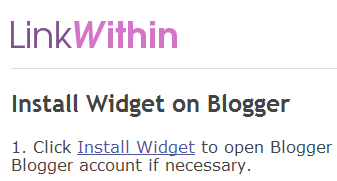
5. Change the Title to Related Posts: or anything you may like as shown below,
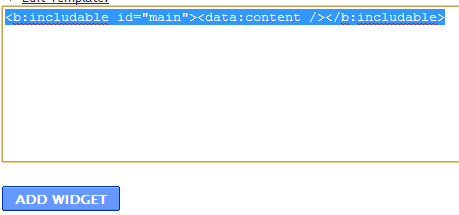
7. Replace the code that you see with this one:
<b:includable id='main'><b:if cond='data:blog.pageType == "item"'><data:content/></b:if></b:includable>The above code will hide the thumbnails from appearing on homepage.
8. Next click the Edit Content Link and add the following additional code just above the code inside the widget,
<script>linkwithin_text='Related Posts:'</script>Replace Related Posts: with any text you want.
9. Finally hit the ADD WIDGET button.
10. Once you are taken to the Page Elements page of your blogger account, simply drag the widget to the bottom of your post body as shown below,

10. Click the "Save" orange button at the top-right corner and you are done!
Let me know if you needed any further help on this. I hope the slight customization may prove helpful to you. Peace.









0 comments:
Post a Comment
Please don't spam. We hate spammers